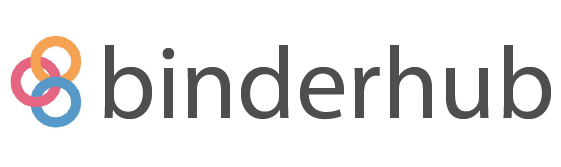Contributing to BinderHub#
Welcome! As a Jupyter project, we follow the Jupyter contributor guide.
Depending on what you want to develop, you can setup BinderHub in different ways.
Develop user interface. A BinderHub webserver is running locally and JupyterHub is mocked, this setup doesn’t involve Kubernetes.
Develop Kubernetes integration. A BinderHub webserver is running locally, and JupyterHub is installed in a Kubernetes cluster.
Develop Helm chart - The BinderHub Helm chart with JupyterHub as a dependency is installed in a Kubernetes cluster.
This document also contains information on how to run tests and common maintainer tasks.
Develop documentation#
You are assumed to have a modern version of Python. The documentation uses the reStructuredText markup language.
Clone the BinderHub repository to your local computer and
cdinto it.git clone https://github.com/jupyterhub/binderhub cd binderhub
Install BinderHub and the documentation tools:
python3 -m pip install -r docs/requirements.txt
The documentation is located in the
docs/sub-directory,cdinto it:cd ./docs
To build the documentation run:
make htmlOpen the main documentation page in your browser, it is located at
_build/html/index.html. On a Mac you can open it directly from the terminal withopen _build/html/index.html.
Develop user interface#
Developing BinderHub’s user interface can be done both without Kubernetes and JupyterHub by mocking that interaction. You are assumed to have a modern version of Python and node / npm installed.
Clone the BinderHub git repository to your local computer and
cdinto it.git clone https://github.com/jupyterhub/binderhub cd binderhub
Install BinderHub, the Python package.
python3 -m pip install -e .
Install the NodeJS dependencies from package.json.
npm installCreate the JS and CSS bundles BinderHub serves as a webserver to visitors.
npm run webpack:watch
Start the BinderHub webserver locally.
python3 -m binderhub -f testing/local-binder-mocked-hub/binderhub_config.py
Visit the BinderHub webserver at http://localhost:8585.
Building and launching repositories will not work. You can still work on the user interface of those parts as BinderHub is configured to fake those actions. You can tell you are using the fake builder and launcher from the fact that the build will never complete.
We use eslint to catch errors in our JS, and you can
run it locally with npm run lint.
To learn how to set yourself with a BinderHub development environment that lets you modify the builder and launcher refer to Develop Kubernetes integration or Develop Helm chart.
Develop Kubernetes integration#
This requires helm and a functional Kubernetes cluster. Please do
preliminary Kubernetes setup if you haven’t already
before continuing here.
With a Kubernetes cluster running, as you verify with kubectl version, you can
continue.
Locally install BinderHub as a Python package and its development requirements locally.
python3 -m pip install -e ".[pycurl]" -r dev-requirements.txt
Install the JupyterHub Helm chart by itself into your Kubernetes cluster current namespace.
# Append --auth here if you want to develop against a non-public BinderHub # that relies on JupyterHub's configured Authenticator to decide if the users # are allowed access or not. ./testing/local-binder-k8s-hub/install-jupyterhub-chart
Configure
dockerusing environment variables to use the same Docker daemon as yourminikubecluster. This means images you build are directly available to the cluster.eval $(minikube docker-env)
Start BinderHub with the testing config file.
python3 -m binderhub -f testing/local-binder-k8s-hub/binderhub_config.py
Visit http://localhost:8585
Congratulations, you can now make changes and see how they influence the deployment. You may be required to restart the BinderHub depending on what you change. You can also start running
pytesttests to verify the Deployment functions as it should.
Cleanup resources#
To cleanup the JupyterHub Helm chart you have installed in Kubernetes…
helm delete binderhub-test
To stop running the Kubernetes cluster…
minikube stop
Develop Helm chart#
This requires helm and a functional Kubernetes cluster. Please do
preliminary Kubernetes setup if you haven’t already
before continuing here.
With a Kubernetes cluster running, as you verify with kubectl version, you can
continue.
Install development requirements, including
pytestandchartpress.python3 -m pip install -r dev-requirements.txt
Configure
dockerusing environment variables to use the same Docker daemon as yourminikubecluster. This means images you build are directly available to the cluster.eval $(minikube docker-env)
Build the docker images referenced by the Helm chart and update its default values to reference these images.
(cd helm-chart && chartpress)
Get the chart dependencies (for example JupyterHub)
cd helm-chart/binderhub helm dependency update
Validate, and then install the Helm chart defined in helm-chart/binderhub.
This validation step is not making any modification to your Kubernetes cluster, but will use it to validate if the Helm chart’s rendered resources are valid Kubernetes resources according to the Kubernetes cluster.
helm template --validate binderhub-test helm-chart/binderhub \ --values testing/k8s-binder-k8s-hub/binderhub-chart-config.yaml \ --set config.BinderHub.hub_url=http://$(minikube ip):30902 \ --set config.GitHubRepoProvider.access_token=$GITHUB_ACCESS_TOKEN
If the validation succeeds, go ahead and upgrade/install the Helm chart.
Note that this will do the installation in the current namespace.
helm upgrade --install binderhub-test helm-chart/binderhub \ --values testing/k8s-binder-k8s-hub/binderhub-chart-config.yaml \ --set config.BinderHub.hub_url=http://$(minikube ip):30902 \ --set config.GitHubRepoProvider.access_token=$GITHUB_ACCESS_TOKEN echo "BinderHub inside the Minikube based Kubernetes cluster is starting up at http://$(minikube ip):30901"
Congratulations, you can now make changes and run the step above again to see how they influence the deployment. You can also start running
pytesttests to verify the Deployment functions as it should.
Cleanup resources#
To cleanup resources you have installed and start fresh…
helm delete binderhub-test
To stop running the Kubernetes cluster…
minikube stop
Kubernetes setup#
A fully functional BinderHub needs to have access to a Kubernetes cluster with a JupyterHub installed on it. You can either run BinderHub as a Python webserver locally and install JupyterHub on its own in the Kubernetes cluster, or install the entire BinderHub Helm chart which installs the JupyterHub Helm chart as a dependency.
All the steps are given as command-line commands for Ubuntu systems. They are used as a common denominator that can be translated into the correct commands on your local system.
You are assumed to have a modern version of Python,
node / npm installed, and the command line tool curl.
Start a minikube Kubernetes cluster inside a virtual machine (virtualbox, xhyve, or KVM2).
minikube startInstall
kubectl- the CLI to interact with a Kubernetes cluster.curl -LO "https://storage.googleapis.com/kubernetes-release/release/$(curl -s https://storage.googleapis.com/kubernetes-release/release/stable.txt)/bin/linux/amd64/kubectl" chmod +x kubectl sudo mv kubectl /usr/local/bin/
Here are the official installation instructions.
Install
helm- the Kubernetes package manager.curl -sf https://raw.githubusercontent.com/helm/helm/main/scripts/get-helm-3
Here are the official installation instructions.
Let
helmknow about the official JupyterHub Helm chart repository.helm repo add --force-update jupyterhub https://jupyterhub.github.io/helm-chart/ helm repo update
Clone the binderhub git repository to your local computer and
cdinto it.git clone https://github.com/jupyterhub/binderhub cd binderhub
Tip: Use local repo2docker version#
BinderHub runs repo2docker in a container. For testing the combination of an
unreleased repo2docker feature with BinderHub, you can use a locally build
repo2docker image. You can configure the image in the file
testing/local-binder-k8s-hub/binderhub_config.py with the following line:
c.BinderHub.build_image = 'jupyter-repo2docker:my_image_tag'
Important: the image must be build using the same Docker daemon as the minikube cluster, otherwise you get an error “Failed to pull image […] repository does not exist or may require ‘docker login’”.
Tip: Increase your GitHub API limit#
By default, GitHub has a limit of 60 API requests per hour. We recommend using a GitHub API token before running tests in order to avoid hitting your API limit. Steps to do so are outlined in the BinderHub documentation.
Tip: Start Minikube with more memory#
By default, minikube start allocates 2GiB of main memory to the
underlying VM, which might be too low to run the builder successfully.
You may run minikube start --memory 8192 to start Minikube with a 8GiB
VM underneath.
Running tests#
This git repository contains pytest based tests that you can run locally.
Depending on your development setup, you may want to run different kind of
tests. You can get some hints on what tests to run and how by inspecting
.github.
Environment variables influencing tests#
BINDER_URL: An address of an already running BinderHub as reachable from the tests. If this is set, the test suite will not start temporary local BinderHub servers but instead interact with the remote BinderHub.GITHUB_ACCESS_TOKEN: A GitHub access token to help avoid quota limitations for anonymous users. It is used to enable certain tests making many calls to GitHub API.
Pytest marks labelling tests#
remote: Tests for when BinderHub is already running somewhere.github_api: Tests that communicate with the GitHub API a lot.auth: Tests related to BinderHub’s usage of JupyterHub as an OAuth2 Identity Provider (IdP) for non public access.
Common maintainer tasks#
These are tasks that BinderHub maintainers perform.
Bumping the JupyterHub Helm chart version#
The BinderHub Helm chart depends on the JupyterHub Helm
chart, and its version is pinned
within helm-chart/binderhub/Chart.yaml. It is straightforward to update
it with another version from the JupyterHub Helm chart
repository.
Use the JupyterHub Helm chart’s changelog to prepare for breaking changes associated with the version bump.
Releasing#
BinderHub Python package release checklist#
update/close the
CHANGES.mdfor this release (see below)create a git tag for the release
pip install build twinepython -mbuild .twine check dist/*to check the README parses on PyPIedit
$HOME/.pypircto use the binder team accounttwine upload dist/*create a new release on https://github.com/jupyterhub/binderhub/releases
add a new section at the top of the change log for future releases
For more details, see this guide on uploading package to PyPI.
Updating the changelog#
As BinderHub does not have a typical semver release schedule, we try to
update the changelog in CHANGES.md every three months. A useful tool
for this can be found here.
If you choose to use this tool, the command that generated current sections
in the changelog is below:
github-activity jupyterhub/binderhub -s <START-DATE> -u <END-DATE> --tags enhancement,bug --strip-brackets
Copy and paste the output of this command into a new section in CHANGES.md.